Teams are groups of Upbound users within an organization. Teams provide more fine-grained permissions controls for users and robots accessing control planes and repositories.
Manage teams
Only organization admins can create teams, assign teams permissions, or view the full list of teams. Other users can view any teams marked as visible within the organization, plus any secret teams they’re members of.
To manage teams:
- Go to the Teams tab in the org settings pane
- Select a team to go to its settings pane, which lists the team’s members, robots, and permissions.
Create a team
Create a team on Upbound in the Teams tab in the org settings pane and clicking the “+” button. Give your new team a name and select Create Team. Newly created teams have no members, robots, or permissions assigned.
Delete a team
To delete a team:
- Go to the Org settings pane.
- Select the team from the Teams tab.
- Select the Settings tab.
- Select Delete
Manage membership
Users can be members of more than one team inside an organization.
The following illustrates a user that’s a member of two different organizations and multiple teams.
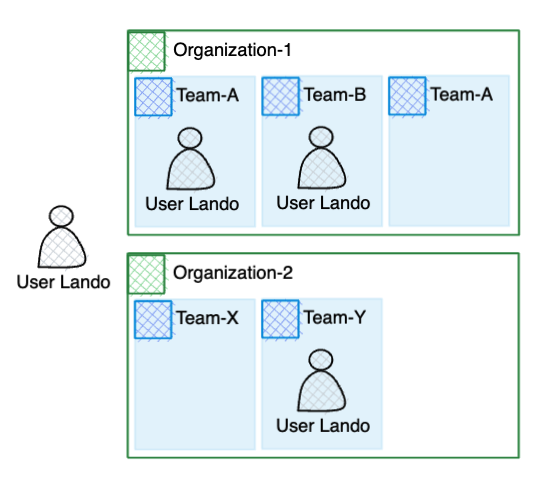
The user Lando has a unique user account.
Lando is a member of both Organization-1 and Organization-2.
Inside Organization-1, Lando belongs to Team-A and Team-B.
Lando is only a member of Team-Y inside Organization-2.
Add users
If the user isn’t yet in the organization, invite them to join the organization. Once the user has accepted their invite you can add them to team. To do this:
- Go to the Org settings pane.
- Select the team from the Teams tab.
- Select the team’s Members tab.
- Select Add Team Member.
- You can select from the list of available members in the organization who don’t already belong to this team. You can select multiple users at a time.
owner. Select the role to open a menu and change it to member if you wish.Remove users
To remove a user from a team:
- Go to the Org settings pane.
- Select the team from the Teams tab.
- Select the team’s Members tab.
- Select the edit button next to the user’s name in the team list.
- Select Remove From Team.
Robot management
You can manage adding and removing robots from teams. To assign a robot to a team, see instructions in the robots documentation.
Manage repository permissions
Manage repository permissions for the Upbound Marketplace at the team level.
To create a new permission:
- Go to the Org settings pane.
- Select the team from the Teams tab.
- Select the team’s Permissions tab.
- Select Create Repository Permission.