Connect or disconnect a Space
This feature is in preview. Starting in Spaces v1.8.0 and later, you must
deploy and enable the Query API and enable Upbound
RBAC to connect a Space to Upbound.
Upbound allows you to connect self-hosted Spaces and enables a streamlined operations and debugging experience in your Console.
Usage
Connect
Before you begin, make sure you have:
- An existing Upbound organization in Upbound SaaS.
- The
upCLI installed and logged into your organization kubectlinstalled with the kubecontext of your self-hosted Space cluster.- A
token.jsonlicense, provided by your Upbound account representative. - You enabled the Query API in the self-hosted Space.
Create a new UPBOUND_SPACE_NAME. If you don't create a name, up automatically generates one for you:
export UPBOUND_SPACE_NAME=your-self-hosted-space
With up CLI
The command tries to connect the Space to the org account context pointed at by your up CLI profile. Make sure you've logged into Upbound SaaS with up login -a <org-account> before trying to connect the Space.
Connect the Space to the Console:
up space connect "${UPBOUND_SPACE_NAME}"
This command installs a Connect agent, creates a service account, and configures permissions in your Upbound cloud organization in the upbound-system namespace of your Space.
With Helm
Export your Upbound org account name to an environment variable called UPBOUND_ORG_NAME. You can see this value by running up org list after logging on to Upbound.
export UPBOUND_ORG_NAME=your-org-name
Create a new robot token and export it to an environment variable called UPBOUND_TOKEN:
up robot create "${UPBOUND_SPACE_NAME}" --description="Robot used for authenticating Space '${UPBOUND_SPACE_NAME}' with Upbound Connect"
export UPBOUND_TOKEN=$(up robot token create "$UPBOUND_SPACE_NAME" "$UPBOUND_SPACE_NAME" --file - | jq -r '.token')
Follow the jq installation guide if your machine doesn't include
it by default.
Create a secret containing the robot token:
kubectl create secret -n upbound-system generic connect-token --from-literal=token=${UPBOUND_TOKEN}
Specify your username and password for the helm OCI registry:
jq -r .token $SPACES_TOKEN_PATH | helm registry login xpkg.upbound.io -u $(jq -r .accessId $SPACES_TOKEN_PATH) --password-stdin
In the same cluster where you installed the Spaces software, install the Upbound connect agent with your token secret.
helm -n upbound-system upgrade --install agent \
oci://xpkg.upbound.io/spaces-artifacts/agent \
--version "0.0.0-441.g68777b9" \
--set "image.repository=xpkg.upbound.io/spaces-artifacts/agent" \
--set "registration.image.repository=xpkg.upbound.io/spaces-artifacts/register-init" \
--set "imagePullSecrets[0].name=upbound-pull-secret" \
--set "registration.enabled=true" \
--set "space=${UPBOUND_SPACE_NAME}" \
--set "organization=${UPBOUND_ORG_NAME}" \
--set "tokenSecret=connect-token" \
--wait
View your Space in the Console
Go to the Upbound Console, log in, and choose the newly connected Space from the Space selector dropdown.
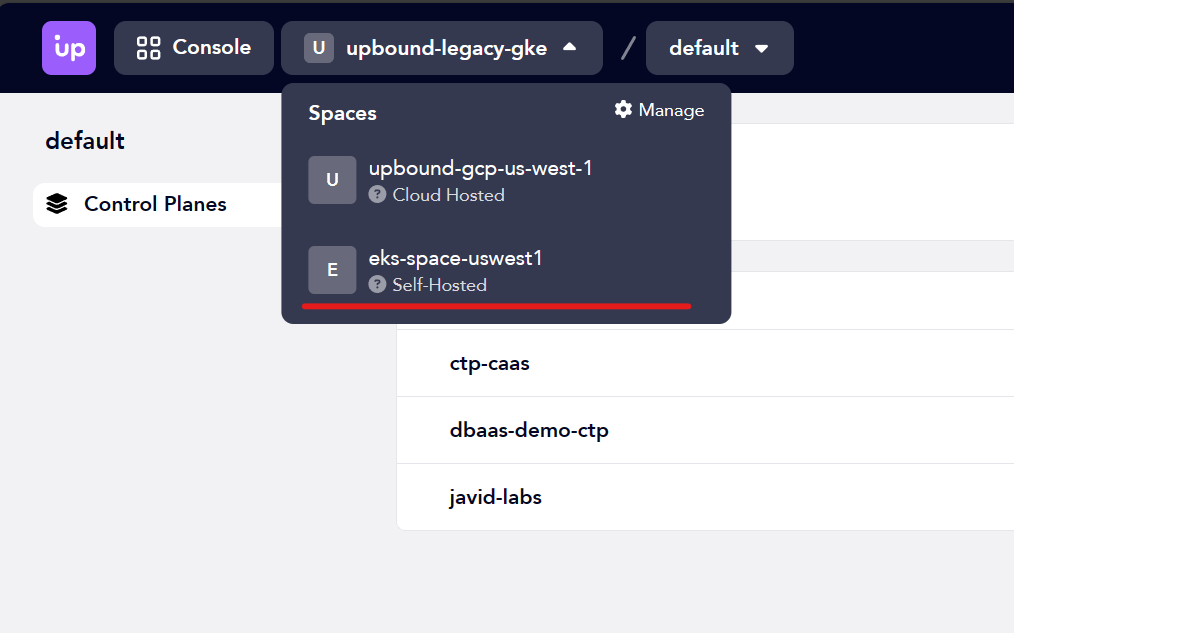
You can only connect a self-hosted Space to a single organization at a time.
Disconnect
With up CLI
To disconnect a self-hosted Space or a deleted self-hosted Space, run the following command:
up space disconnect "${UPBOUND_SPACE_NAME}"
If the Space still exists, this command uninstalls the Connect agent and deletes the associated service account and permissions.
With Helm
To disconnect a self-hosted Space or a deleted self-hosted Space, run the following command:
helm delete -n upbound-system agent
Clean up the robot token you created for this self-hosted Space:
up robot delete "${UPBOUND_SPACE_NAME}" --force
Security model
Architecture
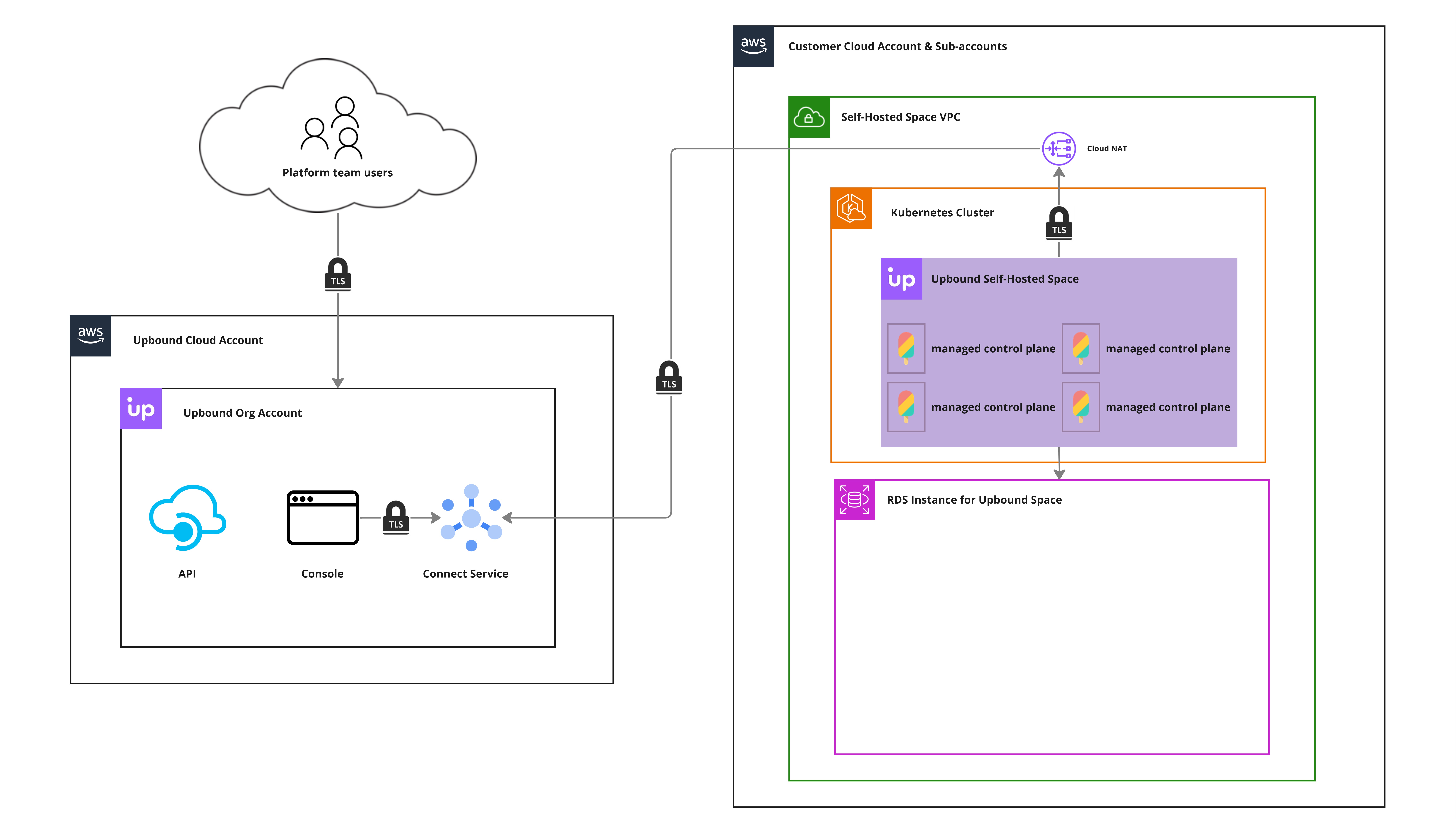
This diagram illustrates a self-hosted Space running in AWS connected to the global Upbound Console. The same model applies to a Space running in AKS, GKE, or other Kubernetes environments.
Data path
Upbound uses a Pub/Sub model over TLS to communicate between Upbound's global
console and your self-hosted Space. Self-hosted Spaces establishes a secure
connection with connect.upbound.io. api.upbound.io, and auth.upbound.io and subscribes to an
endpoint.
Add connect.upbound.io, api.upbound.io, and auth.upbound.io to your organization's list of
allowed endpoints.
The Upbound Console communicates to the Space through that endpoint. The data flow is:
- Users sign in to the Upbound Console, redirecting to authenticate with an organization's configured Identity Provider via SSO.
- Once authenticated, actions in the Console, like listing control planes or specific resource types from a control plane. These requests post as messages to the Upbound Connect service.
- A user's self-hosted Space polls the Upbound Connect service periodically for new messages, verifies the authenticity of the message, and fulfills the request contained.
- A user's self-hosted Space returns the results of the request to the Upbound Connect service and the Console renders the results in the user's browser session.
Upbound never stores data originated from a self-hosted Space. The data is transient and only exposed in the user's browser session. The Console needs this data to render your resources and control planes in the UI.
Data transmitted
Users interact with the Upbound Console to generate request queries to the Upbound Connect Service while exploring, managing, or debugging a self-hosted Space. These requests send data back to the user's browser session in the Console, including:
- Metadata for the Space
- Metadata for control planes in the state
- Configuration manifests for various resource types within your Space: Crossplane managed resources, composite resources, composite resource claims, Upbound shared secrets, Upbound shared backups, Crossplane providers, ProviderConfigs, Configurations, and Crossplane Composite Functions.
This data only concerns resource configuration. The data inside the managed resource in your Space isn't visible at any point.
Upbound can't see your data. Upbound doesn't have access to session-based data rendered for your users in the Upbound Console. Upbound has no information about your self-hosted Space, other than that you've connected a self-hosted Space.
Threat vectors
Only users with editor or administrative permissions can make changes using the Console like creating or deleting control planes or groups.