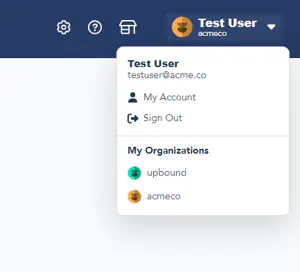User accounts in Upbound belong to individuals. Each user can be a member of one or more teams, which have permissions on control planes within an organization. A user can be a member of multiple organizations.
Account settings
You can change your account settings by clicking the profile photo in the top right and selecting My Account in the Upbound Console.
Change account information
The Account Settings screen allows you to change your password, connect to GitHub, Google or email for authentication or delete your Upbound account.
Create an account
Use the Upbound registration page to create a new user account.
1. Choose a registration method
Register with Upbound with your GitHub account, Google account or email.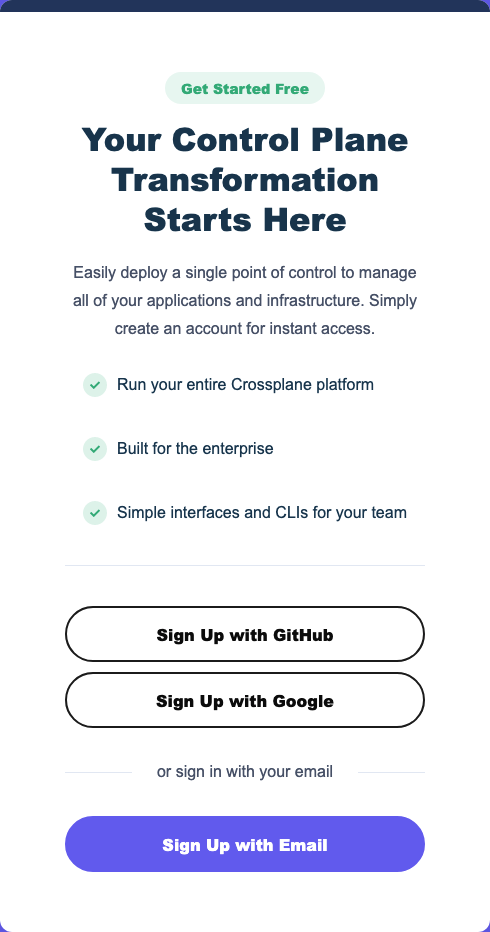
2. Complete the registration form
Complete the form and agree to the Terms and Conditions.
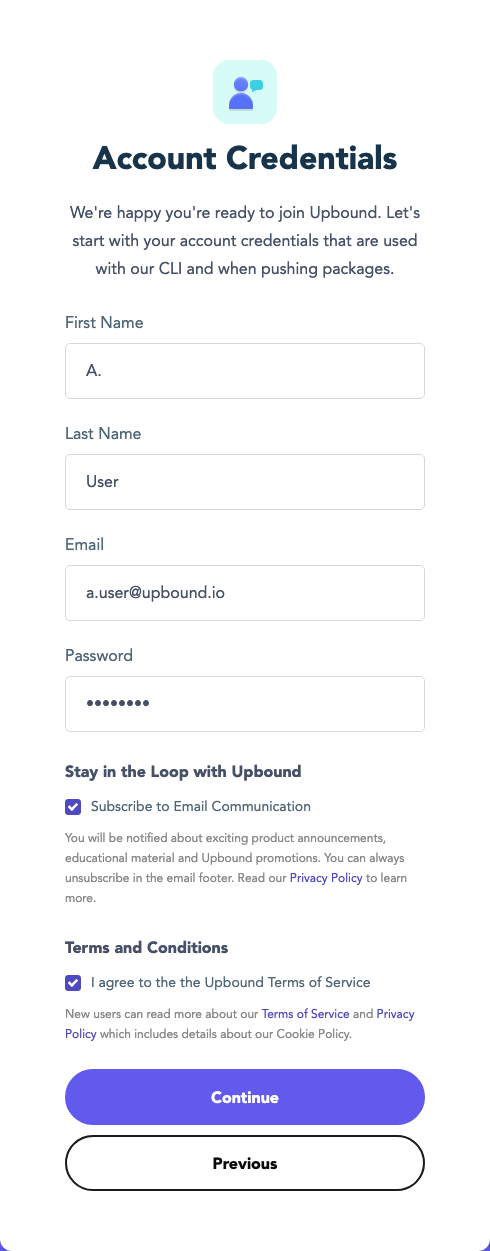
3. Choose a username
Choose a username for your Upbound account. Usernames must be globally unique.
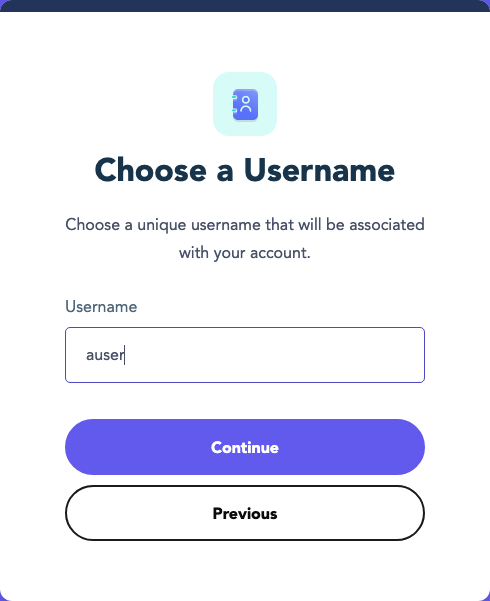
4. Confirm your email
Upbound sends you an email containing a 6-digit PIN. Provide this PIN to confirm your email address.
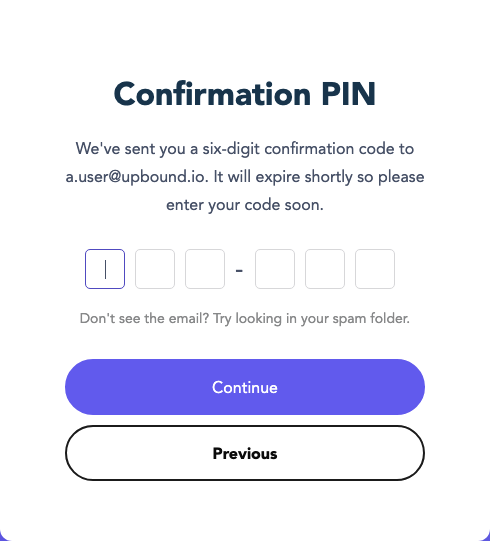
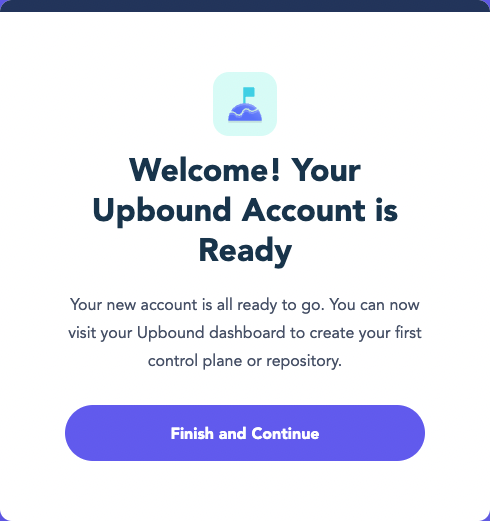
Clicking Finish will send you to the Upbound Marketplace.
To make changes to your account login to accounts.upbound.io
Delete an account
Selecting Delete Account in the My Account pane sends a deletion request to Upbound support.
Organizations associated with this account aren’t deleted.
If the user is the primary account for an organization, contact Upbound support to transfer organization ownership.